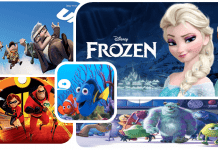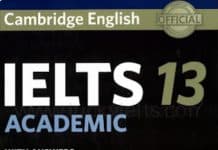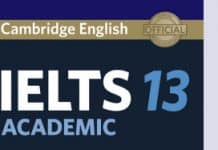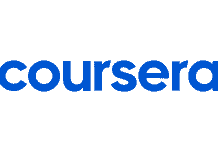Wordbook is where you store all of your added words. Choose Wordbank at the bottom of the eJOY App to access Wordbook.

1. Create a new Wordbook
- Tap on the plus icon at the top left of the screen.
- Give the new wordbook a name and choose a cover image. You can select one of the available images or upload your own cover image.
- Press Save to finish

2. Edit a Wordbook’s name
- Use your finger to drag the Wordbook to the left
- Select Edit to change the Wordbook’s name and cover image.

3. Set up the default Wordbook
- Use your finger to drag the Wordbook to the left
- Select Set active to make it default.

4. Delete a Wordbook
- Use your finger to drag the Wordbook to the left
- Select Delete to scratch out this Wordbook
Note: You can not delete the active Wordbook. To delete it, you need to set another Wordbook active first.