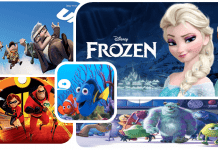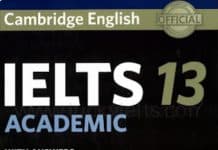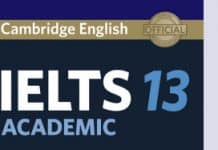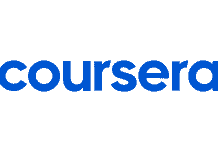Quick Setting screen on eJOY eXtension
Click on eJOY icon on the taskbar (the one surrounded by a blue circle)

1 – Look up new words and add them to your word book
2 – Open Game Center to review your saved vocabulary
3 – Hide/show navigation bar (Setting, Lookup, Game, Profile)
4 – Turn ON (green) / Turn OFF (grey) the auto pronunciation mode – click on a word and instantly pronounce it
5 – Turn ON (green) / Turn OFF (grey) the “show definition” setting (Show definition before translation and slang
6 – Popup setting: click on the water drop icon on the toolbar on Chrome or Coc Coc Browser
Look up new words on eJOY eXtension
- How to look up new words when reading online text
- Look up new words while watching videos
- Advanced Translation – Using eJOY eXtension on PDF files
- Phrasebook on eJOY eXtension
- “Say it” on eJOY eXtension
- Translations History on eJOY eXtension
Save words and manage wordbooks
- How to save new words to wordbooks with eJOY eXtension
- Create and manage wordbooks on eJOY eXtension
Play Games on Game Center
For more information, please read this article How to use eJOY eXtension