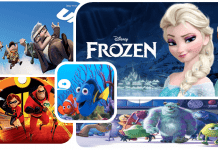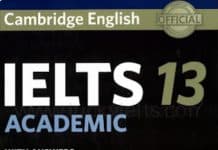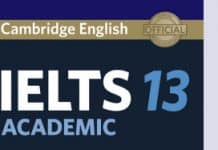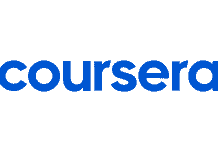We already have eJOY eXtension as a perfect tool to read and look up new words on PDF files on computers or laptops. Now we can easily access this type of files with our phone thanks to eJOY Reader. Clipboard on eJOY Reader allows users to read any copied text on the mobile device. If you’re a fan of books or novels, you can copy any book chapter to the eJOY Reader Clipboard , save them to the library and read offline anywhere, at any time.
How to read PDF and Docs files on eJOY Reader
Here is how to use Clipboard feature on eJOY Reader
- Step 1:
- Find your favorite book or text
- Select the text or the book chapter you want to read and choose Copy to copy it
- Step 2:
- Open eJOY Reader
- Tap on ClipBoard icon on the top right corner of the home page screen
- Step 3:
- The copied text will be automatically displayed on the Clipboard screen. You now can read and access any reading features such as dictionary lookup, paragraph translation, audio reader,…
You can save the text to read offline and for easy access whenever necessary.
(Read more about the reading features here)

Other features in the Clipboard reading mode
- Reading progress bar
- Save Clipboard
- Search words in the clipboard
- Scrolling mode option
- Previous Clipboard
- Clipboard history
- Edit the text in the clipboard
- Settings: Display (font size, Popup color, dark theme), other settings (reading mode, English meaning, Auto pronunciation, Translation language)