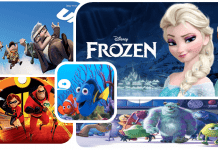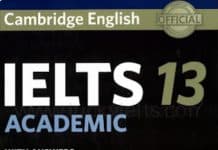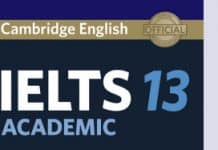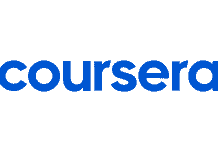Wordbooks are where you store your saved words and phrases. To access your wordbooks, tap on Wordbank on the menu bar at the bottom of the screen.

Create a new wordbook
- Tap on WordBank on the menu bar
- Tap on “+” at the top right corner of the App screen.
- Type the name for your new wordbook
- Choose Create a wordbook

How to delete a wordbook
- Tap on WordBank on the menu bar
- Select a wordbook that you want to edit or delete
- Select Delete to remove the wordbook

How to play games with saved words
- Tap on WordBank on the menu bar
- Select the wordbook you want to review
- Tap on Play Game. Your eJOY Reader word data will be automatically synced to eJOY App (You’ll need to upgrade to eJOY Pro and install eJOY English app beforehand). Now you can play games to review your words.

How to rename your wordbook
- Tap on WordBank on the menu bar
- Select a wordbook that you want to edit the name
- Select Edit at the bottom bar to start editing the name of the wordbook
- Type in the new name
- Tap on Save wordbook’s title to finish the action