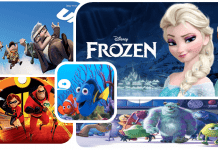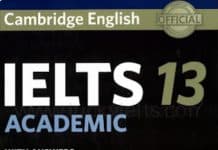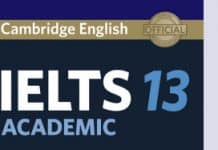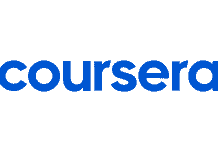1. Watch your favorite video
Target: this step will help you make sure that the selected video is right for you. In case it doesn’t suit you, then you should go back to Home and select a more suitable one.
Steps to follow:
- Consider all necessary information about the video: category, level, vocabulary analysis to decide whether or not it’s the right video
- Watch the video, look up and save new words (You can also play games with words after watching the video)
- Unlock the video to start your learning (if you’re a Basic user)
Split the video into clips if the chosen video is longer than 3 minutes
2. Active listening/ auto-pause
Target: Active listening is a combination of comprehension listening and bottom-up listening (listening for details or focused listening). This method of listening will focus on language forms at the word and sentence levels.
Steps to follow:
- Listen to each dialogue carefully and repeat it when the video is paused. You can listen to it as many times as you want by pressing Loop (1) and make the voice slower by pressing the tortoise icon (2).

- When subtitles are displayed, you compare them to your predicted subtitles
- Press green circles (4) to listen again and pay attention to your mistakes
Note: Remember to adjust the subtitle delay time according to your listening level
by pressing the Setting icon (3).

+ Delay showing sub: Time for a subtitle displaying after listening
+ Auto jump to next sub: Time for next subtitle displaying
Read more: How to practice active listening on eJOY English app
3. Listening Quiz
Target: Listening Quizzes will allow you to practice your active listening through word recognition and sentence completion.
Steps to follow:
- Listen to each dialogue line. You can make the voice slower by pressing Slow and listen to the subtitle repeatedly by pressing Repeat.

- Use the correct words/ phrases to complete the sentences
4. Shadow
Target: Based on the shadowing technique, we design the Shadow game to help you practice your speaking skills by mimicking native voice.
Steps to follow:
- Listen to each dialogue line, press on the record icon (the micro icon) to start recording your voice. eJOY will mark your speaking sentence with the original one.
+Green highlight: correct pronunciation
+Red highlight: incorrect pronunciation
+Yellow highlight: need more practice

+Icon (1): listen to your recording
+Icon (2): record again
+Icon (3): make the video voice slower
+Icon (4): listen to a dialogue line
5. Write
Target: Dictation is one of the best methods to improve your listening fluency. By transferring what you hear into text, your brain will have to work hard and fast to process new information, which means that you’ll need to work on both your listening and writing skills simultaneously. Over time, you’ll be able to recognize the hard words or sounds that you used to miss before.
Steps to follow:
- Listen to a dialogue line
- Type a missing word in a blank. eJOY will show you whether you listen to it right or wrong.

6. Roleplay
Target: The Roleplay (or dubbing) activity will help you speak English more fluently and naturally. You will dub speakers in video and your speaking speed has to match with video time.
Steps to follow:
- Listen to a group of dialogue lines
- Press on the record icon (the micro icon) to start recording your voice within time limits (You can record your speech as many times as you want). eJOY will mark your pronunciation compared with the original dialogue.

+ icon (1): listen to your latest recording
+ icon (2): record again
+ icon (4): listen to the dialogue
+ icon (3): move to next dialogue
- After recording all the dialogue lines, press on Preview to view your dubbed video to check your speaking
7. Special cases
- If you just want to practice with some certain video scenes instead of the whole video, or if your chosen video is over 3 minutes, you can use the Cut a clip feature to split the video into small pieces.
To split a clip, drag the start point or the endpoint in the direction you want to trim the clip. As you drag, the clip shortens or lengthens. Then name the clip and press Finish.

If you do not have time to study with all games of Listening – Quiz – Shadowing – Writing – Roleplay. Then you can choose any games to practice by pressing these games.